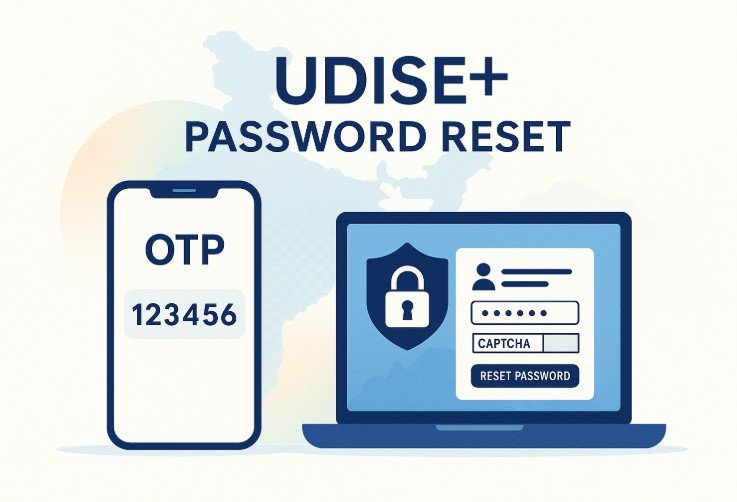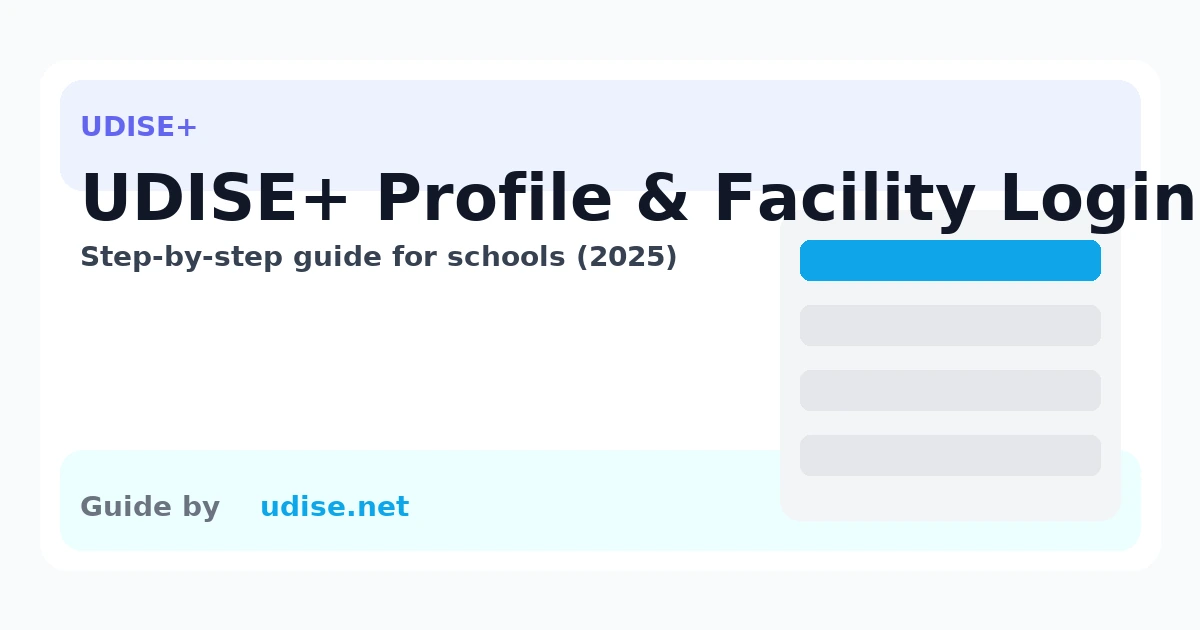The Teacher module in UDISE+ is where authorised school users update teacher records—joining, service details, qualifications, training, and status changes. This guide shows you how to log in, what to expect on the dashboard, and how to solve common login issues.
What you need to Login
➤ Username: usually the school’s 11-digit UDISE code (some states issue named user IDs—use what your Block/District MIS gave you).
➤ Password: the one provided by your MIS team (change on first login).
➤➤ A reliable browser (Chrome/Edge/Firefox) and mobile number that can receive OTPs if your state uses OTP resets.
Tip: If your old list shows a 10-digit UDISE code, add a leading 0 to make it 11 digits for login.
Quick facts
- Where to log in: UDISE+ Teacher Module (Click here to Login on official portal)
- Username: Most schools use their 11‑digit UDISE code as the username
- Password: Issued by your Block/District MIS; change it after first login
- Forgotten credentials? Use Forgot Password or contact Block/District MIS
How to log in (UDISE+ Teacher Login)
Open the Teacher Module
Go to the official UDISE+ Teacher Module login page – https://udiseplus.gov.in/udiseteacher/
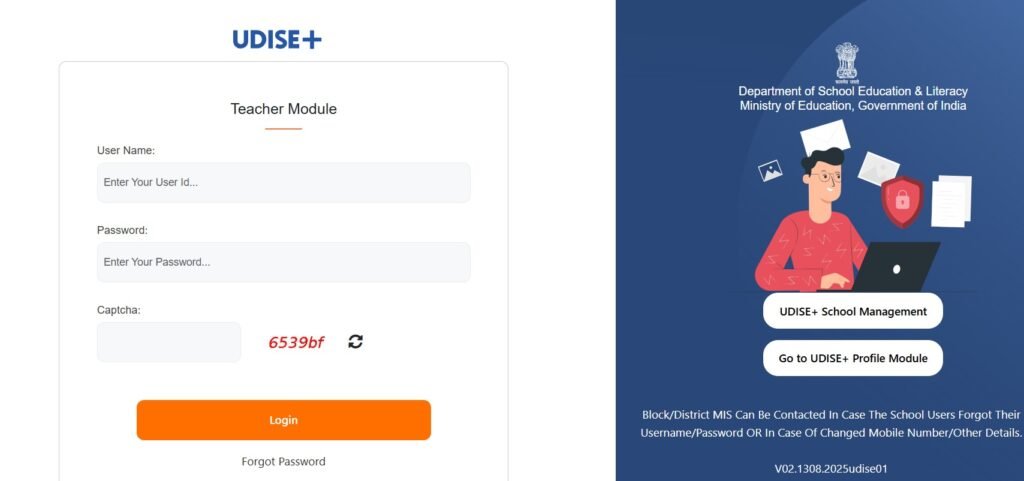
Enter your Username
Use your school’s 11‑digit UDISE code as the username.
Enter your Password
Type the password issued by your Block/District MIS. If this is your first login, change it immediately after signing in.
Solve the Captcha
Enter the characters displayed in the image; refresh the captcha if it’s hard to read.
Click ‘Login’
You’ll land on the Teacher Module dashboard. From here you can view/add teacher profiles, update status (Join/Transfer/Left), and edit service details.
First‑time setup (recommended)
➤ Change your password under Profile → Security.
➤➤ Confirm school details are correct; if not, coordinate with the Profile & Facility module operator.
➤ Set up a small checklist for your team (who enters data, who reviews, and who submits).
Common tasks in UDISE+ Teacher Module
Add a new teacher profile
Menu → Teachers → Add New → fill identification, qualification, appointment & posting details → Save.
Update status (Transfer/Left/On Deputation)
Open the teacher’s record → Edit → change Status to Transfer/Left/Deputation → supply effective date and destination (if required) → Save.
Edit qualifications or subjects
Open record → Qualifications/Subjects tab → update and Save.
Export or review lists
Use Reports to download staff lists by designation or status.
Forgot Password / Reset access
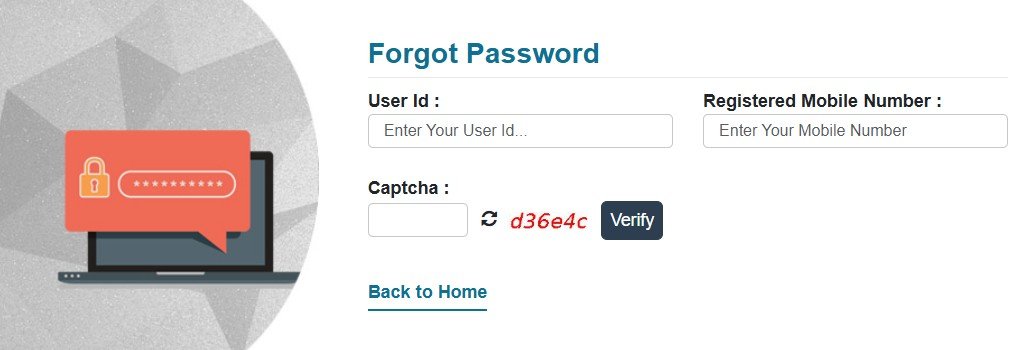
Method A: Forgot Password link
On the login screen, click Forgot Password and follow the prompts (User ID and Captcha; you may receive an OTP on the registered mobile).
Method B: Through Block/District MIS
If the registered mobile number has changed, or the OTP does not arrive, contact your Block/District MIS to update details and re‑issue credentials.
Common UDISE+ Teacher Login issues
Invalid credentials
Re‑check your UDISE code and password. If you recently migrated from a 10‑digit code, add a leading 0. Clear the browser cache and try again.
Captcha keeps failing
Refresh the captcha image and re‑enter carefully. Avoid extra spaces; captchas can be case‑sensitive.
Account locked / Password expired
Use Forgot Password or contact Block/District MIS to reset.
Don’t see Teacher Module after login
Log in via the main UDISE+ portal and select Teacher Module. If the tile is missing, ask the admin to enable your role.
FAQs
Usually your school’s 11‑digit UDISE code.
Your Block/District MIS coordinator.
You can log in if you know your password; for OTP/password reset, the registered mobile is required. If it changed, request an update via MIS.
Use the Profile & Facility module (separate from Teacher).