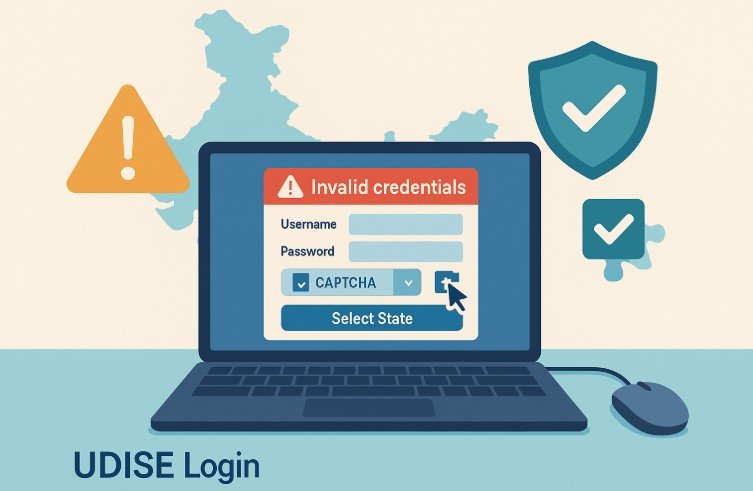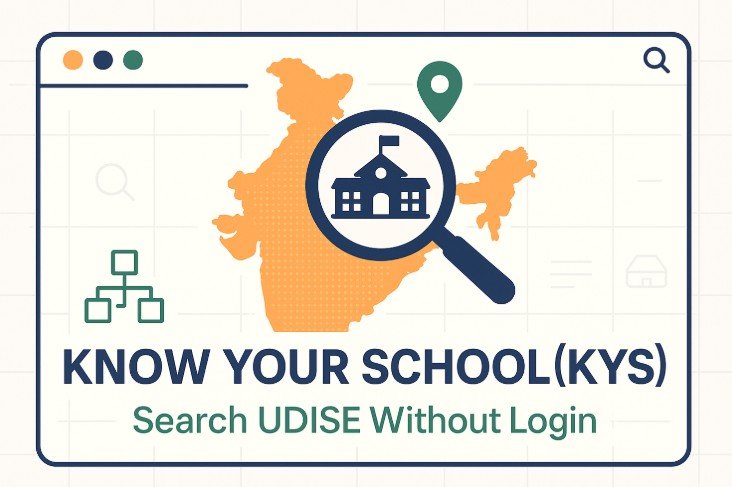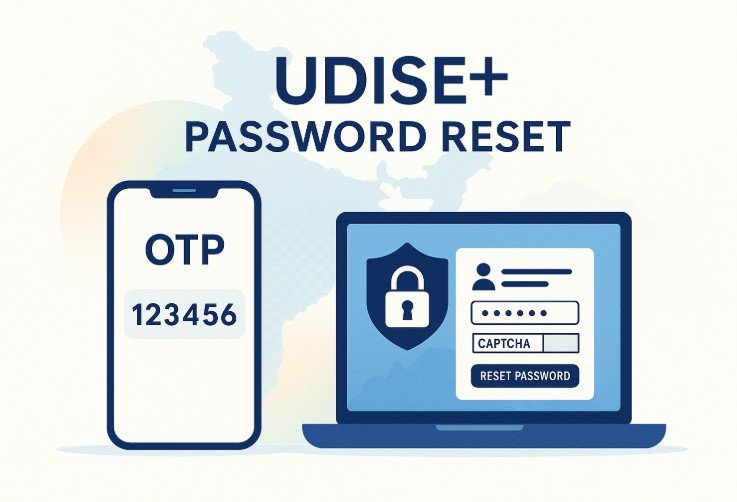UDISE Login Errors : Seeing “Invalid credentials”, captchas that won’t pass, or being bounced because you picked the wrong state? This guide walks you through fast, reliable fixes—with exact screens to capture for your article.
Quick fixes that solve most logins
- Use the right module (UD Module / SDMS / Profile & Facility / Teacher). Udise Login
- Username = your 11-digit UDISE code (many modules). If your list has 10 digits, add a leading 0. If the registered mobile changed, contact Block/District MIS.
- For SDMS, always choose your State first—logging under the wrong state often triggers “invalid credentials.” sdms.udiseplus.gov.in
- Reset via Forgot Password (OTP to the registered mobile).
Error 1: “Invalid credentials”
Step 1 — Make sure you’re on the correct module
➤ UD Module (School Directory & User Management) – used for school directory/user tasks.
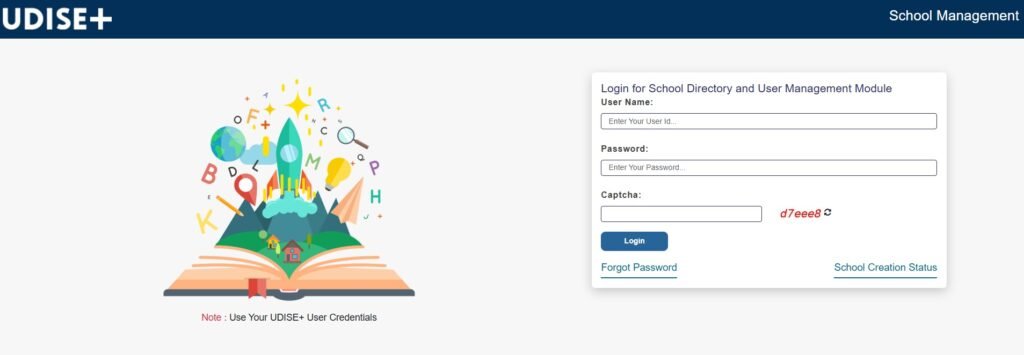
➤ Profile & Facility / Teacher – often use the UDISE code as the username.

Note on the Profile page: “UDISE CODE of the school is the Username. Password will be provided by the Block MIS coordinator.”
Step 2 — Confirm the username format
Use the 11-digit UDISE code as the username. If your code is 10 digits in older lists, prefix a 0. If the school’s registered mobile changed or the username isn’t recognized, ask Block/District MIS to update it.
Step 3 — If the password may be wrong or expired
Use Forgot Password (OTP to registered mobile).
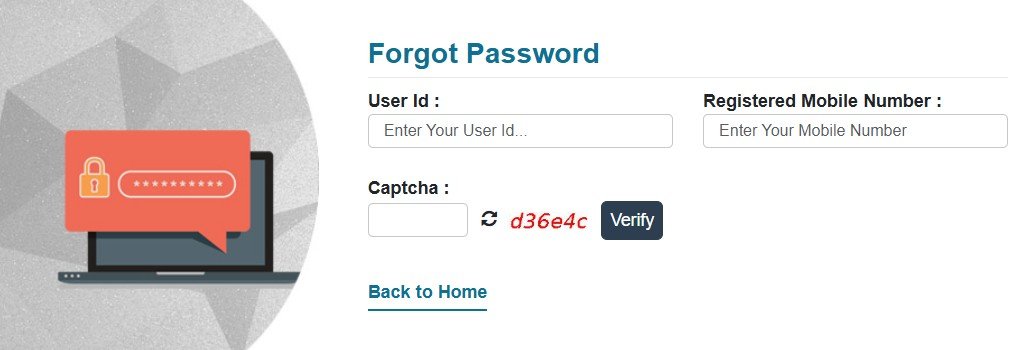
If your state uses a central reset page, use: https://src.udiseplus.gov.in/udise-share/resetPassword
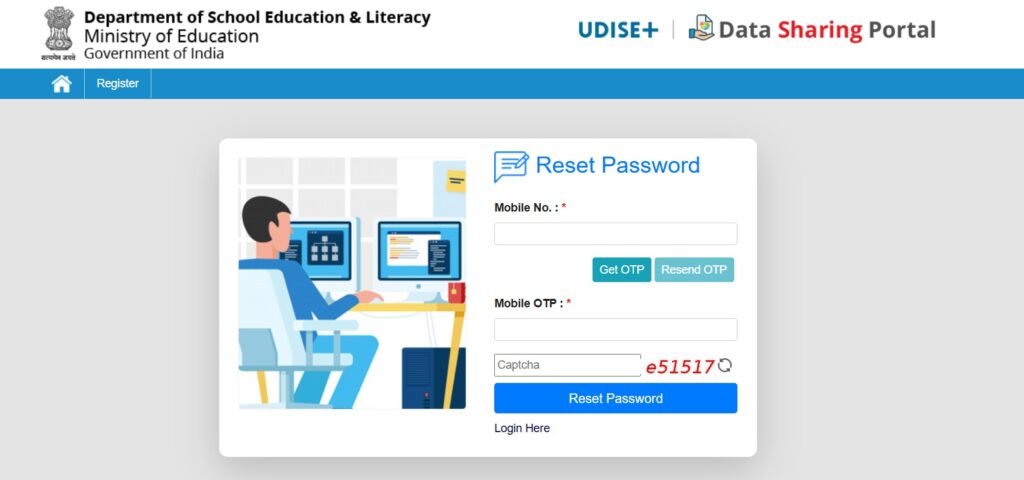
Error 2: Captcha not working
Captchas appear on multiple UDISE+ logins (UD Module, Profile/Teacher). If the captcha keeps failing:
- Refresh the captcha image and re-enter carefully (some are case sensitive).
- Disable auto-translate or form auto-fill for the page (these can alter input).
- Try a private/incognito window or a different browser; clear cache.
- Ensure date/time on your device is correct; some sessions are time-sensitive.
Error 3: State mismatch on SDMS (most common cause of “invalid credentials”)
On SDMS, you must pick your State before logging in. If you land on another state’s login, your credentials will fail.
Fix it :
➤ Start here (shows Select State):

➤➤ After choosing your state, you’ll see that state’s login page

➤ Enter your credentials again and log in.
Error 4: Account locked / you don’t get the OTP
- Use the Forgot Password page first (see links above). If OTP never arrives or the number is old, ask the Block/District MIS to update the registered mobile, then retry.
Still stuck? Quick diagnostic checklist
- You’re on the right module for your task (UD / SDMS / Profile / Teacher).
- You picked the right state on SDMS.
- Username is the UDISE code (11 digits); password from Block MIS.
- You tried the official reset page with OTP to the registered mobile.
FAQs
Usually you’re logging under the wrong state on SDMS or a different module than your credentials were issued for. Start at the SDMS Select State page, or use the module’s own login.
For many modules, it’s your 11-digit UDISE code. Your Block MIS provides or resets the password if needed.
Use the official Forgot Password flow (OTP to the registered mobile). If the mobile number has changed, ask Block/District MIS to update it first, then reset again.