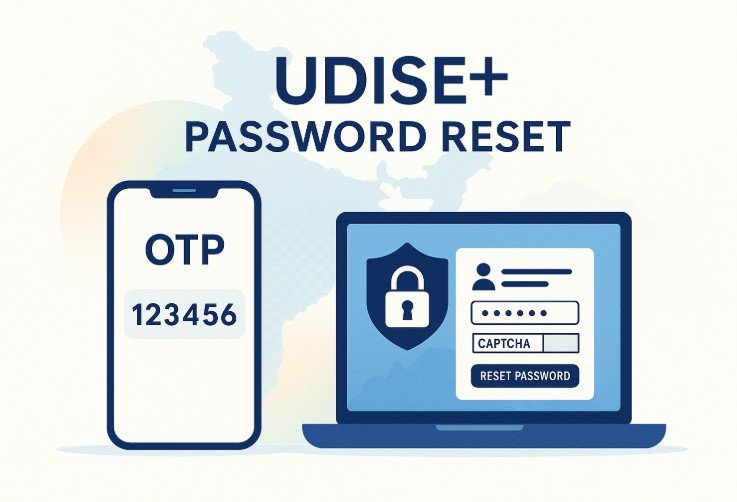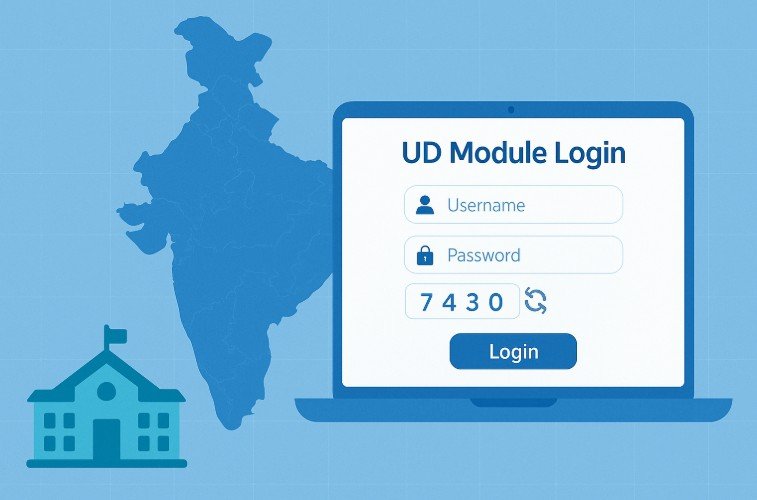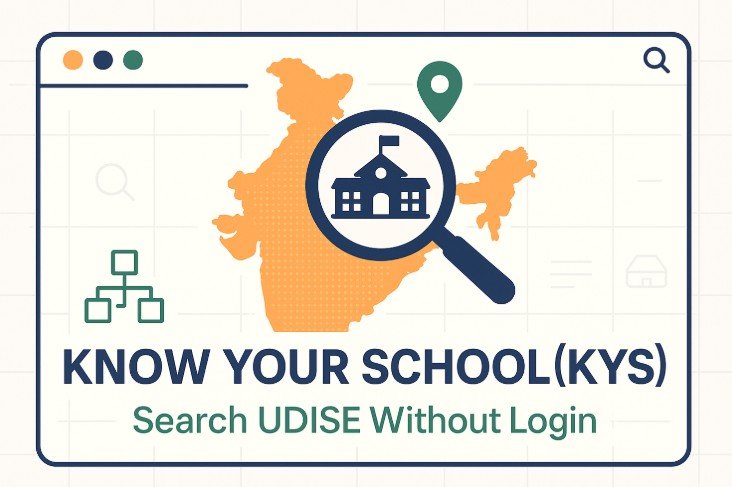Locked out of UDISE+? This quick guide covers the two working resets—mobile OTP and UD (School Directory) “Forgot Password”—what you need (your 11-digit UDISE code and registered mobile), plus fast fixes for OTP/captcha issues. If your number has changed, contact your Block/District MIS to update it and regain access.
Quick summary
There are two official, working ways to reset a UDISE+ password:
➤ OTP reset on the UDISE+ “Reset Password” page (mobile OTP). Click here to reset Password.
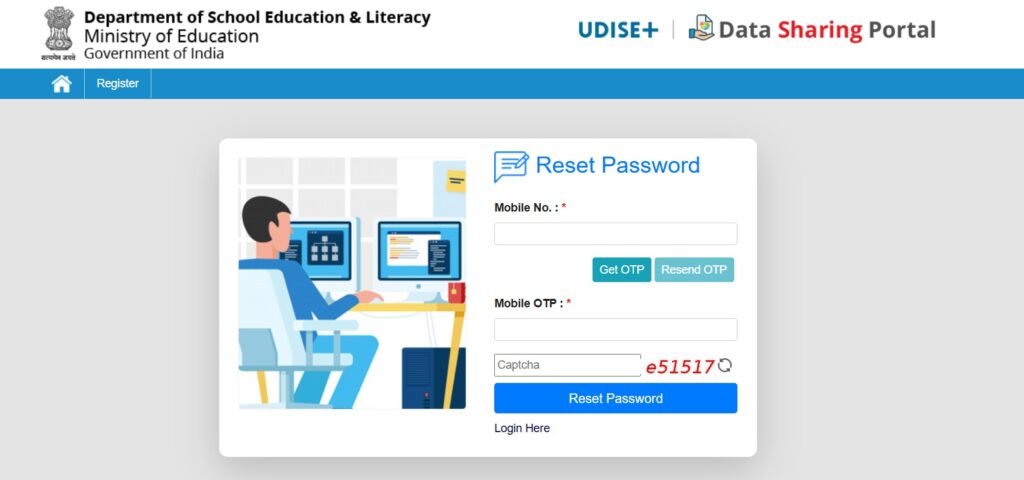
➤ “Forgot Password” on the UD (School Directory & User Management) login page (uses User ID + registered mobile). Click here to reset password.
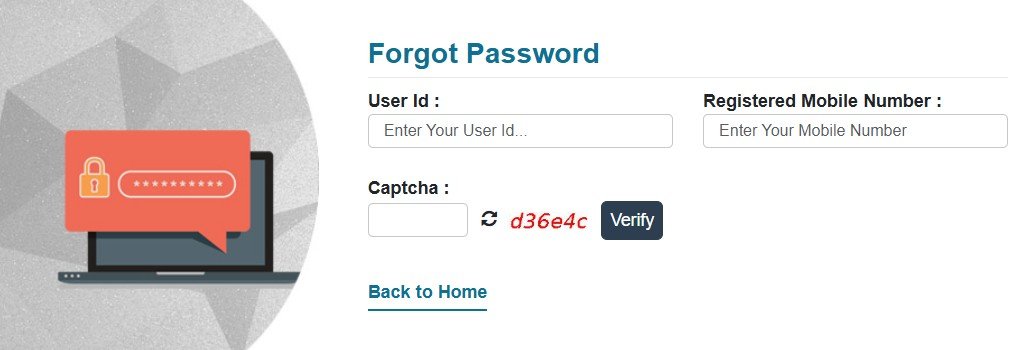
If your registered mobile number has changed (or you don’t receive OTPs), contact your Block/District MIS to update your details and re-issue access. This instruction is shown across UDISE+ modules.
Method 1: Reset with Mobile OTP (fastest for most users)
Where to go: UDISE+ Reset Password page.
➤ Open the Reset Password page.
➤ Enter the registered mobile number and complete the captcha, then click Get OTP. You’ll get an SMS OTP on the registered number.
➤ ➤ Type the OTP you received and proceed. If the page asks you to log in after OTP, follow the on-screen prompt to set your new password.
➤ Didn’t get the OTP? Use Resend OTP once, wait a minute, and check network/SMS filters. If you still don’t receive it, your registered mobile may be outdated—go to the MIS route below
Tip: Keep the page open while waiting for OTP. Don’t refresh—the session and captcha can reset.
Method 2: Reset via UD Module (Forgot Password)
➤ Where to go: UD (School Directory & User Management) login page → Forgot Password.
➤➤ UD login page (username, password, captcha, Forgot Password link).
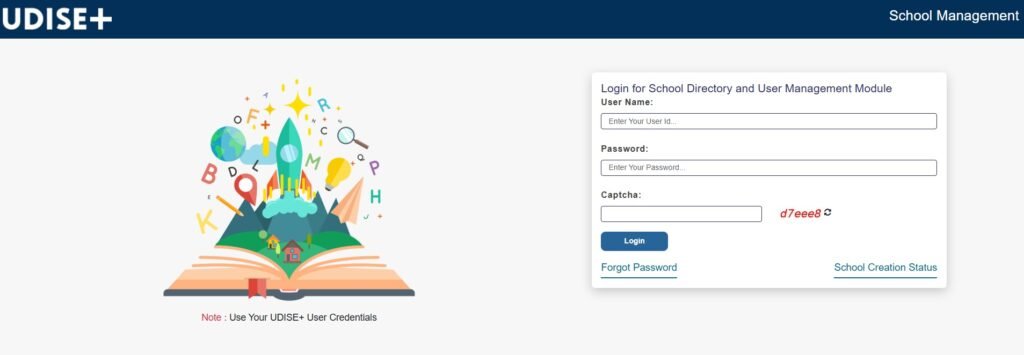
➤ UD Forgot Password form (User ID, Registered Mobile, Captcha, New Password & Confirm).
Steps:
➤ Return to the UD login page and sign in with your UDISE code and the new password. If login succeeds, you can continue to other modules from the main portal’s Login for All Modules link
➤ Open the UD module login. Click Forgot Password.
➤ ➤ On the Forgot Password screen, enter your User ID (usually the 11-digit UDISE code), registered mobile number, solve captcha, and set a new password. Submit.
Note: If your UDISE code appears to be 10 digits in older paperwork, add a leading “0” to make it 11 digits—this is how most modules expect the username. The main Profile/Facility module explicitly says the UDISE code is the username; passwords are typically provided by Block MIS initially.
When OTP or Forgot Password doesn’t work
If you no longer have access to the registered mobile, or your account details are outdated, contact your Block/District MIS and request an update or a reset. The Teacher/Profile modules and help text point users to MIS for such cases.
Where to find help:
➤ On Teacher/Profile pages, you’ll see guidance to contact Block/District MIS for forgotten credentials or changed mobile. Click here for Teacher Module .
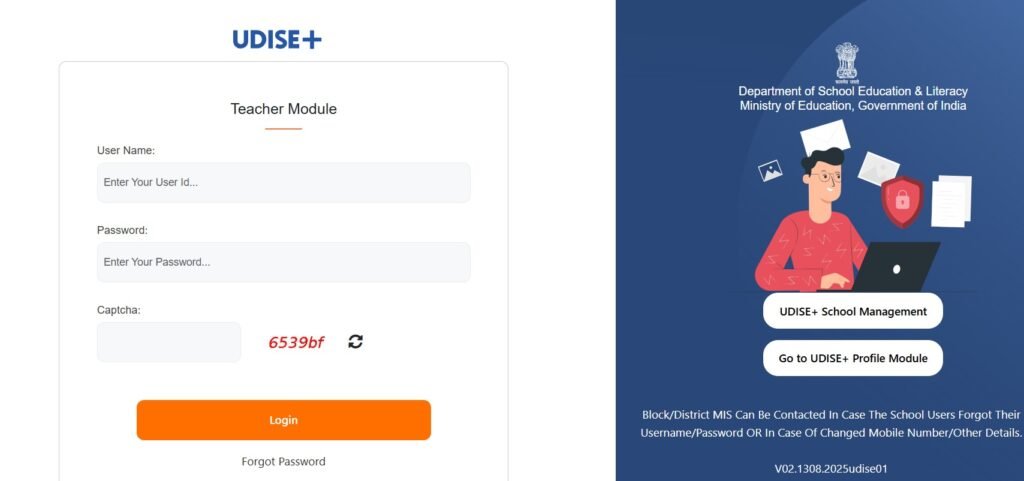
➤ UDISE’s MIS Info page lists states and helps route District/Block contacts. Click here for UDISE’s MIS Info page
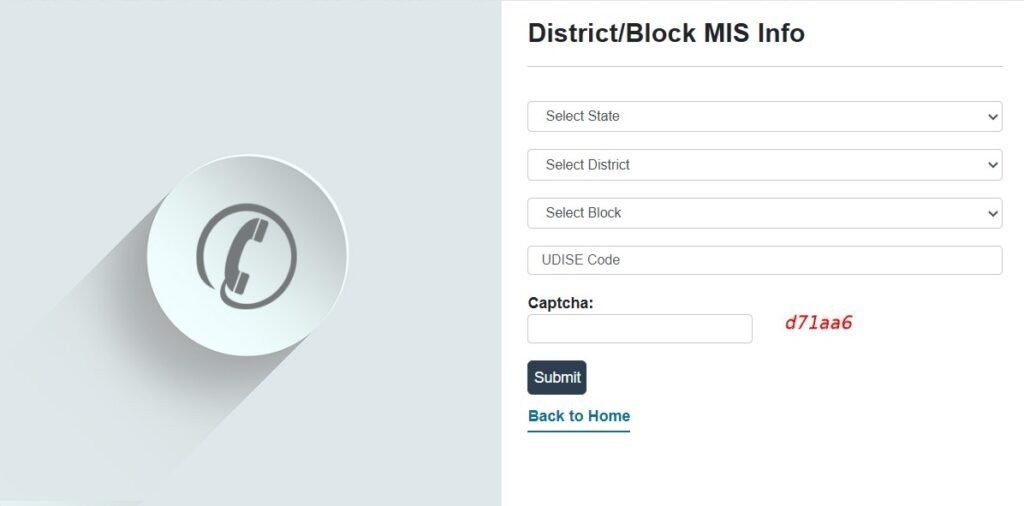
Before you try again (quick checks)
- Use the correct module: If you’re logging into SDMS, first choose your state on the SDMS page, then log in. Picking the wrong state often causes “invalid credentials.”
- Captcha clarity: If captcha fails, refresh the image and type carefully—UD pages enforce strict matching.
- Right entry point: From the UDISE+ home, use Login for All Modules if you’re unsure which portal to use.
FAQs
For most school-side modules, it’s your 11-digit UDISE code. If yours looks like 10 digits, prefix a 0. Your initial password is issued by Block MIS.
Use Resend OTP once, wait a minute, and ensure you’re using the registered mobile. If it still doesn’t arrive, ask Block/District MIS to update your number and reset access.
Yes—either use the OTP reset page, or contact your MIS to update your records and re-issue credentials.
Start at Login for All Modules on the UDISE+ homepage, or go straight to SDMS if you’re working on student data (choose your state first).
Use Know Your School (KYS) to look up a school by name, UDISE code or PIN—no login required. You can check UDISE code here https://udise.net/udise-code-finder/.