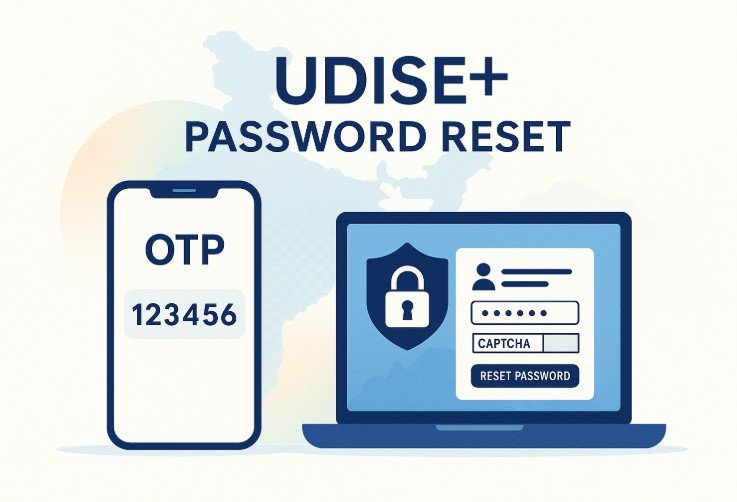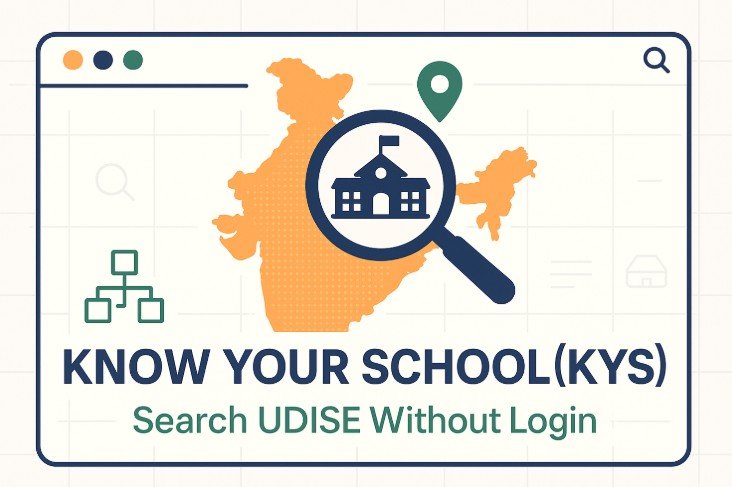UDISE+ SDMS (Student Database Management System) is where schools update and certify student records each academic year. You can reach SDMS from the main UDISE+ portal (Login for All Modules) or directly via the SDMS site, which first asks you to select your state.
Who provides the login? Credentials are issued by your State/Block/District MIS. Many school-side modules on UDISE+ use the 11-digit UDISE code as the username (for example, the Profile & Facility module). Check with your MIS team if unsure.
Step-by-step UDISE+ SDMS Login
Step 1 — Open the SDMS gateway
Go to the SDMS site. You’ll see a prompt to Select State before signing in. Log in here
Step 2 — Pick your state
Choose your state from the list and continue. Many states use a state-specific login page under the SDMS domain (you’ll notice a “state-id” in the URL).

Step 3 — Enter your credentials
On the login page, enter your User ID and Password, complete the captcha (if shown), and click Login. A Forgot Password? link is visible on the SDMS login screen if you need to reset.

Step 4 — Open the Student Module
After signing in, open the Student Module from your dashboard/menu to view and update student records for the current session.
Alternative route: From the main UDISE+ portal, use Login for All Modules, then navigate to your school modules (Profile, Teacher, Reports) as enabled by your state.
Forgot or changed your password?
➤ On the SDMS login page, click Forgot Password? and follow the prompts (availability varies by state).
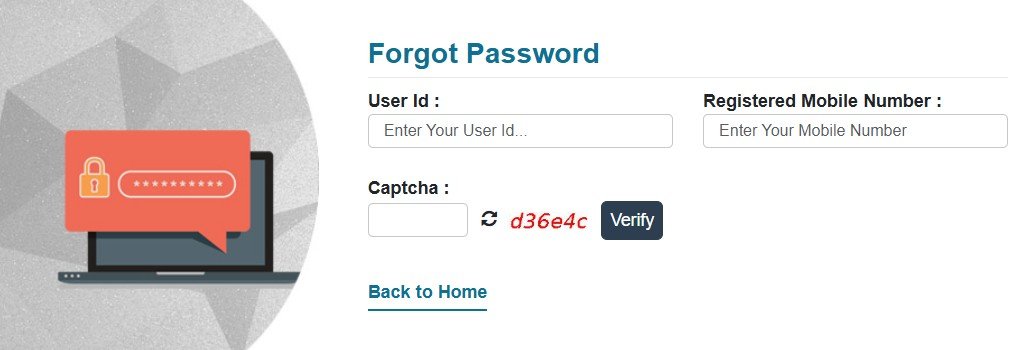
➤ If your registered mobile has changed or you don’t receive the OTP, use the UD module’s password reset page (asks for User ID and registered mobile) or contact Block/District MIS to update details.
Common UDISE+ SDMS Login issues
“Invalid credentials” after selecting state
- Recheck that you selected the correct state before logging in. Many states have their own SDMS login endpoint, and the wrong state context can cause failures.
- Clear your browser cache and try again.
Can’t remember the username
Ask your Block/District MIS. For many modules, schools use the 11-digit UDISE code as username; confirm what applies in your state.
Captcha not loading / failing
Refresh the captcha image and ensure you match case/spacing; try another browser if it persists. (Login forms on UDISE+ commonly include captcha.)
Account or mobile details outdated
Use the UD module reset page (User ID + registered mobile) or escalate to MIS to update the mobile and reset access
No-login alternative: KYS (Know Your School)
If you just need to look up a school by name, UDISE code or PIN, use KYS—it’s public and doesn’t require login.
For UDISE code – https://udise.net/udise-code-finder/
Quick checklist before you start
➤ Current academic session selected in SDMS (varies by state).
➤➤ Correct state context chosen on the SDMS gateway.
➤ Credentials
FAQs
Through the SDMS site (state selection first) or via the UDISE+ Login for All Modules link on the main portal.
Use Forgot Password? on the SDMS login page. If the registered mobile is outdated, use the UD module reset page or contact your MIS team.
Not always. Many school-side modules use the 11-digit UDISE code as username (e.g., Profile & Facility). SDMS credentials are controlled by states—confirm with MIS.